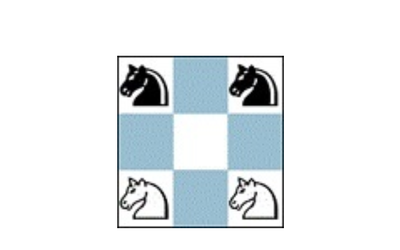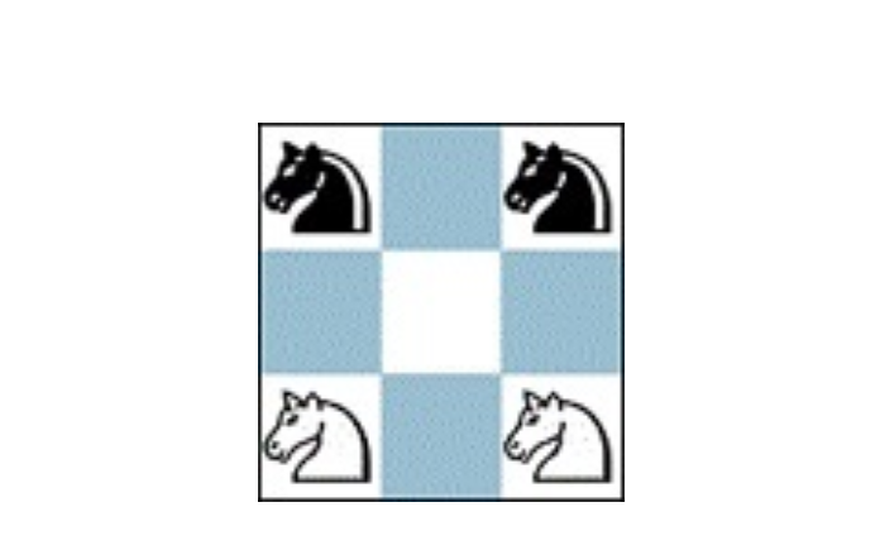
jomega study documentation
General Use of Lichess Studies
Lichess StudiesContinued from
jomega's Blog • My Chess Courses Implemented With Lichess Studies • lichess.org
While creating my chess courses on Lichess I learned a lot about using Lichess Studies. Lichess user dboing and I worked together, pooling our knowledge on Studies. After creating an initial post in the forum with the information we had gathered, a number of other Lichess users contacted me via DM, or posted replies in that thread. The thread, like all threads, eventually was archived, and so cannot be edited with updates.
I'll list all the contributors at the end of this blog.
The thread was created 4/1/2020:
https://lichess.org/forum/general-chess-discussion/studies-6
It seems like a good time to create a blog with the collected information, and any updates.
The basics on studies
Because many people become familiar with PGN in other contexts, perhaps the best way to think of a Lichess study is as an enhanced PGN file.
"PGN is "Portable Game Notation", a standard designed for the representation of chess game data using ASCII text files." - from link below
The documentation for PGN files is here:
http://www.saremba.de/chessgml/standards/pgn/pgn-complete.htm
The enhancements of Lichess studies to PGN files include:
- Studies have a name.
- Study owners control the study's visibility. Public, Unlisted, Invite only.
- Study owners control who can clone the study.
- Study owners control if computer analysis is allowed.
- Study owners control who can use the opening explorer.
- Study owners control who can use chat.
- Study owners control the study's synchronization.
- Study owners control the membership list for the study and who are contributors.
- Studies can have a pinned study comment.
Many of these controls have possibility list as: Nobody, Only me, Contributors, Members, Everyone. Members of a study are people taking such a role by being added as members by the study owner. Members are said to have been 'invited' to the study. Contributors are members so designated by the study owner. Contributors have extra capabilities in the study.
The entries of the PGN file are games or positions and correspond to the studies chapters. The chapters have functionality enhanced, and that includes:
- Chapters have a name.
- The orientation of the board can be specified. White or Black at the bottom.
- The analysis mode can be specified. Normal analysis, Practice with computer, Hide next moves, Interactive lesson.
- Chapters can have a pinned comment.
- All Lichess variants are supported.
- Many of the PGN tags for a chapter can be edited with the GUI interface.
Interactive lessons may have meta data such as hints.
The chapters of a study have the functionality to record moves - variations - and comments, including glyphs as one would expect, and other PGN data.
Warning: If you download a study chapter, or the entire study, as a PGN, much of the above data will not be saved in the PGN!
The Lichess blog on studies.
The Lichess blog on studies is here: lichess.org/blog/V0KrLSkAAMo3hsi4/study-chess-the-lichess-way
Limits. (10/26/2021)
- As far as I know, there is no limit on the number of studies a user can make.
- The study chapter limit is 64 chapters.
- The number of entries in an imported PGN is 32, but subject to the chapter limit.
Embedding Lichess studies on your site.
See lichess.org/developers#embed-study
You can making links to study/chapter. You can even choose the move number! In the study under "Share & export" you'll find the URLs.
Keyboard shortcuts in studies.
There are a number of keyboard shortcuts when using studies.
Navigate the move tree
| Functionality | Key(s) |
|---|---|
| Enter/exit variation | shift left-arrow/shift right-arrow |
| Enter/exit variation | shift J/shift K |
| Go to start/end | up-arrow/down-arrow |
| Go to start/end | 0/$ |
| Move backward/forward | left-arrow/right-arrow |
| Move backward/forward | j/k |
Analysis options
| Functionality | Key(s) |
|---|---|
| Annotate with glyphs | g |
| Comment on position | d (must have REC green) |
| Comments toggle | shift C |
| Computer arrows toggle | a |
| Flip board toggle | f |
| Focus chat | c |
| Inline notation toggle | shift I |
| Keyboard Shortcuts | ? |
| Local analysis toggle | l |
| Open book toggle | e |
| Play computer best move | space |
| Search | s |
| Show threat | x |
| Zen mode toggle (all analysis) | z |
Arrows/Circles
| Figure | Key or Mouse |
|---|---|
| Circle | modifier+click |
| Arrow | modifier+drag |
| Green | right or shift+left |
| Red | shift+right or ctrl+right |
| Blue | alt+right or shift+alt+left |
| Yellow | shift+alt+right or ctrl+alt+right |
| Erase all! | left click |
Collaboration with study spectators/members/contributors.
Studies give the ability to do collaboration - including real-time collaboration.
As an example, assume that a study is created and the study is set to
- Visibility: "Public",
- Chat: "Members" ,
- Enable sync: "Yes: keep everyone on the same position".
Definitions.
- REC is green, REC is red: the first means REC has a green checkmark to the left, the second means a red "x" is to the left.
- SYNC is green, SYNC is red: similar to above.
Non members.
- Anyone can visit the URL of such a study and they are a "spectator".
- They cannot chat, but they see the chat conversation.
- They cannot comment on moves. They cannot use annotation glyphs. They cannot request a computer analysis.
- They can use the share button.
- They can turn on Stockfish, use the opening book/tablebase, practice with computer, etc. if allowed per the study settings.
- They can draw arrows/circles associated with a move.
- They can make variations.
- They can visit other chapters in the study.
- Nothing of what they do is seen by others, or saved to the server since they cannot make permanent changes to the study.
- As soon as they make a change to the move list, or visit another chapter, they get a "SYNC" button. A number appears to the left of that indicating how many moves have been made by contributors - an indication that they have fallen behind the conversation. Pressing the SYNC button gets that back to the position of the conversation, and the SYNC button goes away.
Members.
- Can do whatever a non member can do.
- For this example, they could chat.
- Cannot comment on moves - despite the message to the contrary!
Contributors.
- Can do whatever a member can do, because they are members.
- New buttons: REC, and !?. Contributors can make new variations, comments, annotation glyphs (the "!?" button), and new chapters. They can delete chapters! To make comments or annotate with glyphs, the REC button must be green.
- NOTE WELL: Variations, and arrow/circles can be made with the REC button red, but all changes will be gone when it is made green!
- Making the REC green enables permanent editing. Pressing it to red saves the changes to the study on the server.
- All contributors can simultaneously edit the study and make permanent changes!
- On first visiting the study the SYNC and REC are green. Anyone who moves around in the score or makes changes causes all participants who have SYNC green to immediately see the changes! This will be very confusing; like having people all talking at the same time. Hence, some kind of protocol has to be established. If a person sets their SYNC to red, it will just turn green when they press it to get back in sync. Hence, what is needed is some concept of a contributor "having the floor". Perhaps a form of Robert's Rules of Order. At the very least one needs a "chair", and concept of "having the floor". The study owner would normally chair the meeting and set protocol for asking for the floor.
Do not make an unsolicited forum post about your study. That would be against the etiquette rules on Lichess. People following you will see that you have made a new study - it will be in their Timeline, for example.
See:
https://lichess.org/page/forum-etiquette
https://lichess.org/page/chat-etiquette
https://lichess.org/page/team-etiquette
Using Lichess studies to teach chess
There are many ways to use Lichess studies to teach chess.
One idea is to implement a book using Lichess studies. See my courses and the previous blogs in this series for documentation and ideas.
Many people have created one or more studies on various topics instead of creating an entire course.
You can use the clone functionality to let each reader of your study have their own copy. In this way they can save their own comments and analysis.
One-on-one or group analysis of a position or game is simple. You just make a study with a chapter containing that position or game. You then invite people in some way - directly by making them a study member, or indirectly by a direct message, team post, or class post.
Studies have settings to control visibility of the study, cloning, computer analysis use, opening explorer/tablebase use, chat use, and synchronization across participants. How you set these depends on what you want to achieve.
Study chapters have several "Analysis mode" settings that give different functionality for teaching purposes. These are "Normal analysis", "Practice with computer", "Hide next moves", and "Interactive lessons". The setting depends on what you want to achieve. In this case, the setting controls how much and when any moves are displayed.
“Interactive lessons” is essentially a way to create a puzzle. That functionality allows for text before moves, hints, and alternate moves to a limited extent.
You can use the ability to pin a comment to the study/chapters for communication. This will not scroll away as it would if you put that communication in the chat window when also allowing participants to chat.
If you use the "Interactive lessons" setting for a chapter, you cannot really use synchronization. If you normally keep a study with such chapters, you can first clone that study for a live lesson. Then make all the chapters "Hide next moves". In this way readers can try to solve the position on their own but, on prompting, can click SYNC, and will see moves and coloration you add to a position.
Contributors in the original thread post.
Thanks to the contributors in the original thread post, and the many people who DMed me with comments. Special thanks to Lichess, dboing, and xK4LIBUR.
Next Blog in This Series
In the next blog in this series I'll discuss my Lichess studies that are not part of my courses.
Table of Contents for all my studies
I have written many Lichess studies. All my studies are cross linked. Here is a table of contents for all my studies.
Jomega Studies Table of Contents (lichess.org)
I hope you enjoy this blog series. Likes are really appreciated.
More blog posts by jomega
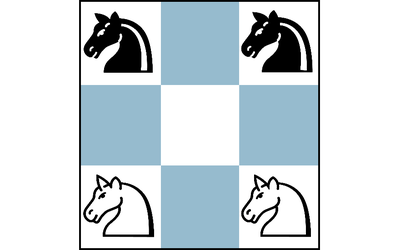
Chess Structures At A Glance
Chess Structures based on the book Chess Structures: A Grandmaster Guide by Mauricio Flores Rios, an…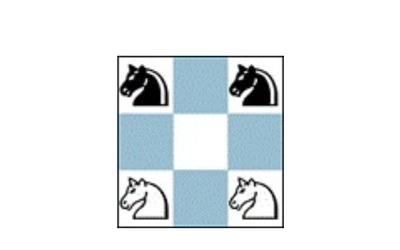
An Index for All My Studies
Jomega study index.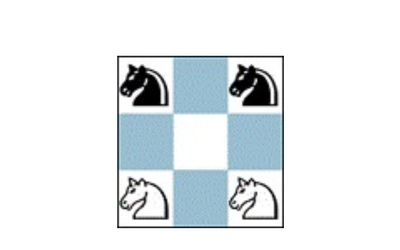
The unintended consequences of rule changes.
Capturing the intent of rule changes is not easy.